How to Use the Contour® Next One
How to Get the Best from The Contour® Next One Blood Glucose Monitoring System
So, you’ve picked up a lovely Contour® Next One blood glucose meter and you’re ready to take your first step into the new age of smart diabetes management. You’ve got your meter, your Contour® Next test strips, your lancing device, and you’ve downloaded the Contour® Diabetes App, so now what? Well, we’re going to take a look at how you’ll use your Contour® Next One system to test your blood glucose levels, let’s get started!
Prepare to Take Your Reading
Before you use your Contour® Next One meter for the first time, you’ll need to turn it on. You can turn the meter on and off by pressing the OK Button, which is in the button in the centre of the ring on the right end of the meter. When the meter is turned on for the first time, a preset overall target range will be displayed. Don't worry if the default target range isn't right for you, you can change them on the Contour® Diabetes App later. Press the OK button again to move on and next you’ll be able to set the current time, and then the date, by using the up and down buttons on the device. Once these are entered, you’ll be able to take your first reading!
Add A Sample to the Strip
Before you take your reading for the first time, you should read the instruction manuals that come with your Contour® Next One meter, the Contour® Next test strips, and your lancing device, so you can be 100% sure you know what to do. Make sure you have everything you need with you, and then wash your hands with soap and water and dry them thoroughly. Prepare your lancing device as instructed in its manual (this may be slightly different from device to device), and then remove a Contour® Next test strip from its pot. Remember to close the pot as soon as you have removed the test strip. Push the test strip into the end of the Contour® Next One meter, with the grey square at the end of the strip facing towards the meter, when the test strip is in place your meter will beep to tell you its ready to test. Next, use your lancing device as instructed in the manual to draw a drop of blood from your fingertip, and hold the end of the test strip in the drop of blood until the meter beeps again. On the screen of your Contour® Next One meter, you'll see a countdown from 5 to 1 and then you should see your results clearly on the screen.What if I Don’t Add Enough Blood to the Test Strip?
If you don’t add enough blood to your testing strip for the meter to get a reading, then you’ll hear the meter beep twice and see a blinking blood drop icon on its screen. Don’t panic! The Second-Chance® sampling feature means you can still use this strip. You should add more blood to your test from the same finger prick within the next 60 seconds, which will let you continue the test. This eliminates the need for repeat finger pricking and helps to keep you from wasting test strips!Do I have to test from my fingertip?
Although most people will use their fingertip for blood glucose reading, your doctor may recommend alternative site testing, or AST. If your doctor has told you to use AST, then you can use the Contour® Next One system to test blood from the palm of your hand. Begin in the same way, by washing and drying your hands, and then use your lancing device as instructed in the manual to draw a drop of blood from the fleshy area of the palm of your hand. Then you can continue your test as usual. Refer to your Contour Next One meter's manual to understand when AST isn't appropriate.Read Your Results
Now you’ve completed your blood glucose reading, it’s time to see the reading for yourself! You’ll see the units clearly in the middle of the screen of your Contour® Next One meter, with the time, date, and any meal markers over to the right. To the left of the unit number, you’ll see either a tick, or an up or down arrow, telling you whether your results are within target, over target, or under target. You’ll see this reading reflected on the smartLIGHT® feature. If you’ve paired your Contour® Next One with the Contour® Diabetes App on your smartphone, then the meter will automatically send your reading to the app so you can see them there. On the app, you’ll also be able to see a chart of your readings and some helpful insights into testing patterns with just a tap.
What Do the smartLIGHT® Colours Mean?
The smartLIGHT® on your Contour® Next One blood glucose meter helps you to know whether your readings are within the target range at a glance. The end of the meter will light up one of three colours as soon as your reading is ready; green, amber, or red. A green light means that your reading is within target range, an amber light means your blood glucose is higher than the target range, and a red light means your blood glucose is lower than your target, it’s as easy as that!How to Set Your Blood Glucose Target Range?
To set your blood glucose target range, you’ll need to connect your Contour® Next One meter to the Contour® Diabetes App. Remember, you should only set your target range to the range that you’ve agreed upon with your healthcare professional (HCP). This will help you to be sure that you’re being as accurate as possible with your readings and making the right choices as you self-monitor your blood glucose. To set your target ranges on the app, begin by going to the main menu, then to settings, and then to the Target Ranges section. Here, you’ll be able to enter the high and low limits of your Before Meal and After Meal (or Overall) target ranges. You’ll also be able to set Critical High and Critical Low ranges, which will prompt you to take action if they’re ever hit.What Should My Target Range Be?
Your blood glucose target range should be the one that your doctor or HCP team has given you, and it can be different from person to person depending on their type of diabetes or lifestyle. The preset target ranges set to your Contour® Next One meter are as follows, but remember that your own may be slightly different and can be changed in the Contour® Diabetes App:|
Time |
Target Range |
|
Fasting (No food or drink for 8 hours, except water or non-caloric beverages) |
3.9 mmol/L - 7.2 mmol/L |
|
Before Meal |
3.9 mmol/L - 7.2 mmol/L |
|
After Meal |
3.9 mmol/L - 10 mmol/L |
|
Overall |
3.9 mmol/L - 10 mmol/L |

What Do the Meal Markers Mean?
If your Contour® Next One meter is connected to the Contour® Diabetes App, you’ll be prompted to choose a meal marker each time you complete a blood glucose reading. This tells your Contour® Next One which blood glucose target range to compare against when giving you your reading, and helps you to keep track of them. For example, when you’ve selected the Before Meal marker, the typical target range used for someone with Type 2 diabetes will be 4 – 7 mmol/l, unless values were manually changed to something else after speaking with your HCP. The meal markers will show up on the right-hand side of the meters screen, each one looks like an apple and indicates what kind of test you’re taking. There are 4 meal markers you can use:- Apple with a line through it – Fasting. Use this marker if you haven’t eaten or drank anything except water for the past 8 hours, for example, when you wake up in the morning, before breakfast
- Full apple – Before Meal. Use this marker when testing your blood glucose levels one hour before a meal
- Apple core – After Meal. Use this marker when testing within the first 2 hours after the first bite of your meal.
- Cross (X) with no apple – No Mark. Use this marker when testing at any other time.
 Well now we’ve gone through all of the most important steps you’ll need to take when testing your blood glucose levels with the Contour® Next One system.
Remember, you should read the instruction manual that comes with each part of the testing system carefully before you use it and should only change your target blood glucose levels to those advised by your doctor or healthcare team.
And now we’ve got the disclaimers out of the way, you’re ready to start self-monitoring!
If you want to pick up a Contour® Next One meter or some Contour® Next test strips for yourself, just click the link below.
Well now we’ve gone through all of the most important steps you’ll need to take when testing your blood glucose levels with the Contour® Next One system.
Remember, you should read the instruction manual that comes with each part of the testing system carefully before you use it and should only change your target blood glucose levels to those advised by your doctor or healthcare team.
And now we’ve got the disclaimers out of the way, you’re ready to start self-monitoring!
If you want to pick up a Contour® Next One meter or some Contour® Next test strips for yourself, just click the link below.